Lesson 1: Chosing & Installing a text editor
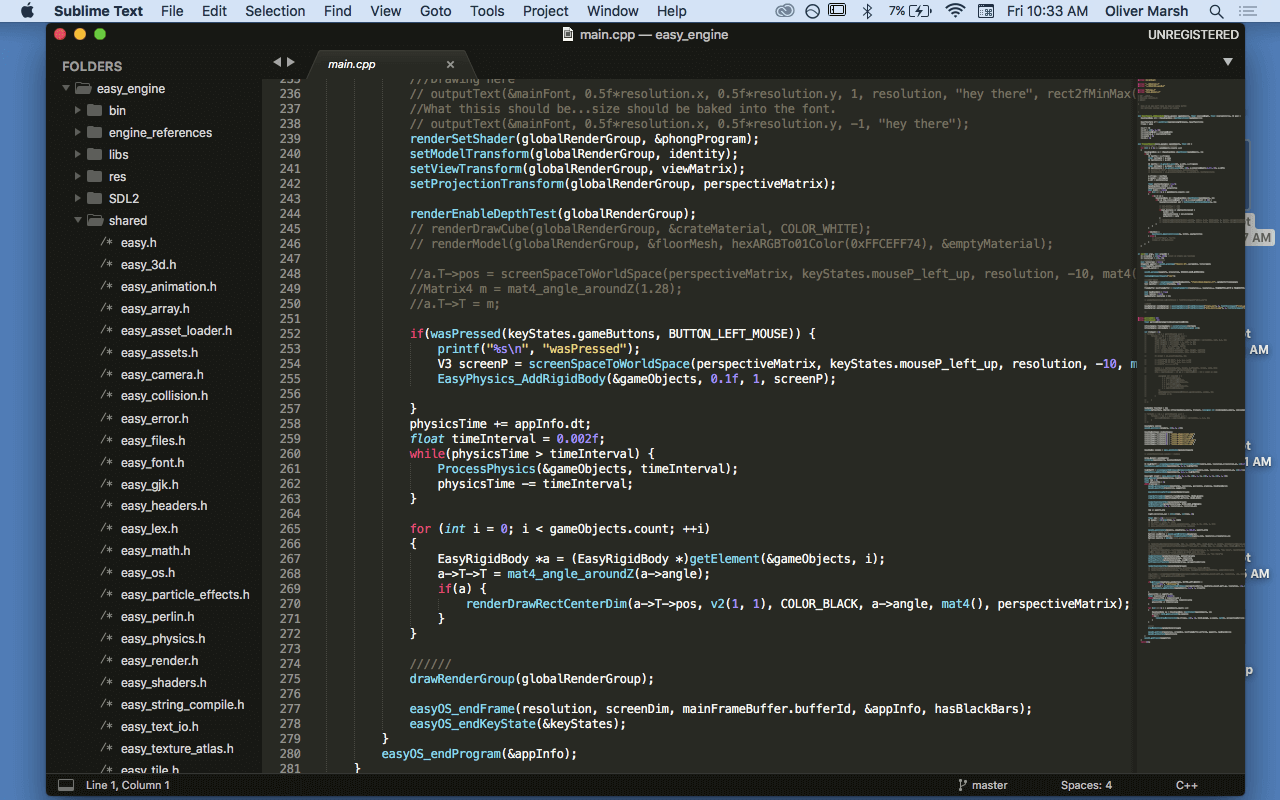
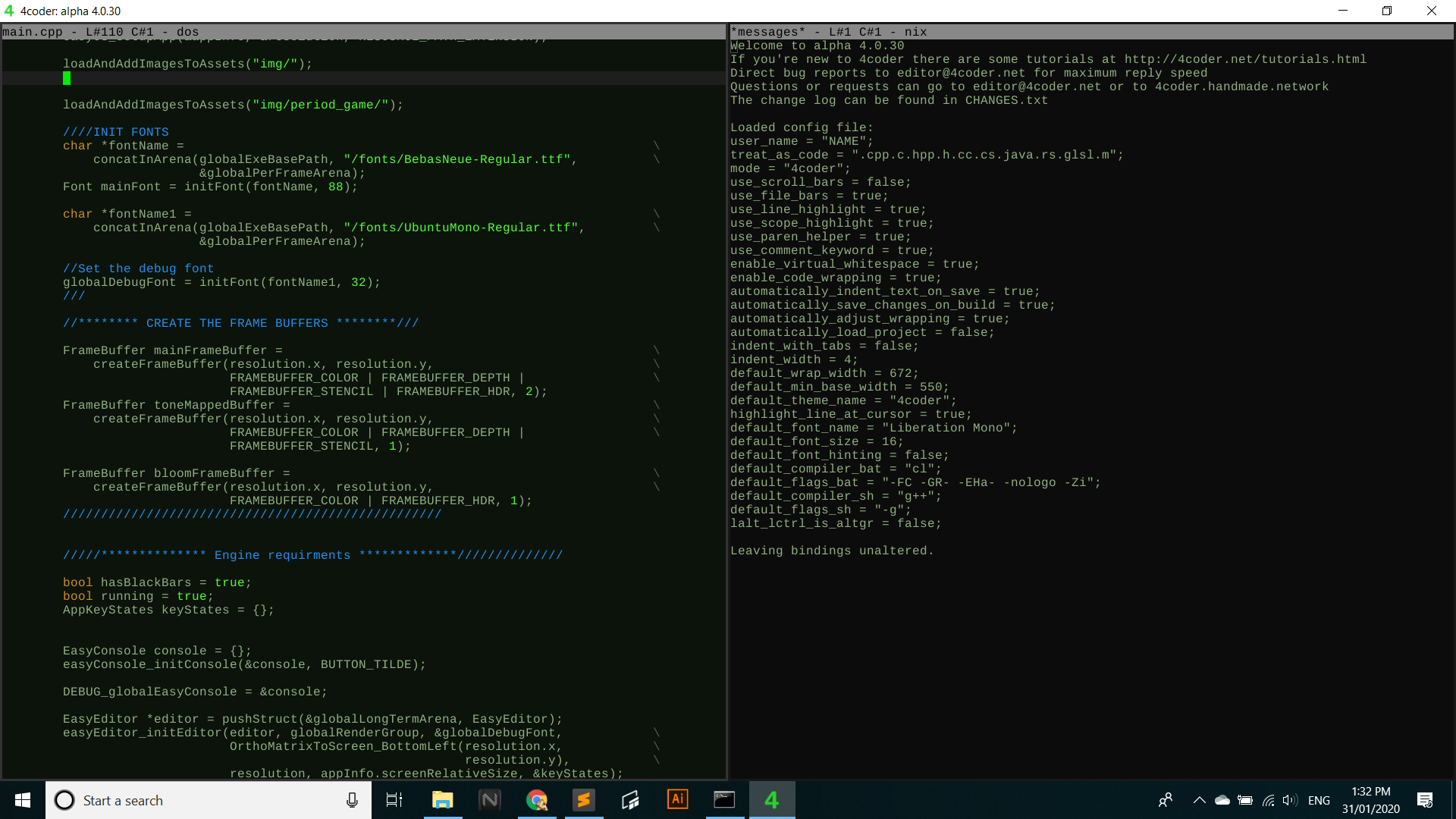
The text editor is what we'll be using the most in our projects. It's the program in which we write our code into. Some things we look for in a text editor are that: we enjoy the program, it's easy to use for us, & we are fast & efficient.
Some common text editors are
- Sublime Text
- Text Wrangler
- Atom
- Visual Studio (although it does more than just edit text, you can use it for this!)
- 4coder (4coder is a modern version of the tougher text editors such as emacs, but is much friendlier)
- Emacs
- Vim
Easier learning curve
Middle learning cruves
Tougher learning cruves (these are the classic text editors built in the 80's & 90's respectivley)
I suggest using sublime text if you haven't had experience with other text editors. It is a very versitle program, that allows you to see your project structure & has similar shortcuts to using microsoft word type programs i.e. crtl-c for copy.
Once you've installed your text editor that's it! You might want to create a shortcut on your desktop or in the toolbar to get going quickly. In the next lesson you'll learn about the terminal (on mac) & the command prompt (on windows). Other names you'll hear are 'the command line' or 'cli'. Through the this we'll be talking to our compiler, seeing any errors we have in our program, & eventually running our program. See you then.